
Agilemania
Agilemania, a small group of passionate Lean-Agile-DevOps consultants and trainers, is the most tru... Read more
![]() Get Your AI-Enabled Scrum Master Certification for Just ₹2,500 (Save 75%)!
Get Your AI-Enabled Scrum Master Certification for Just ₹2,500 (Save 75%)!
Scrum.Org
SAFe®
ICAgile
Scrum Alliance
Technical Agility
Kanban
Business Analysis
Project Management
AI-Enabled
Agilemania Academy
Scrum.Org
SAFe®
ICAgile
Scrum Alliance
Technical Agility
Kanban
Business Analysis
Project Management
AI-Enabled

Agilemania
Agilemania, a small group of passionate Lean-Agile-DevOps consultants and trainers, is the most tru... Read more
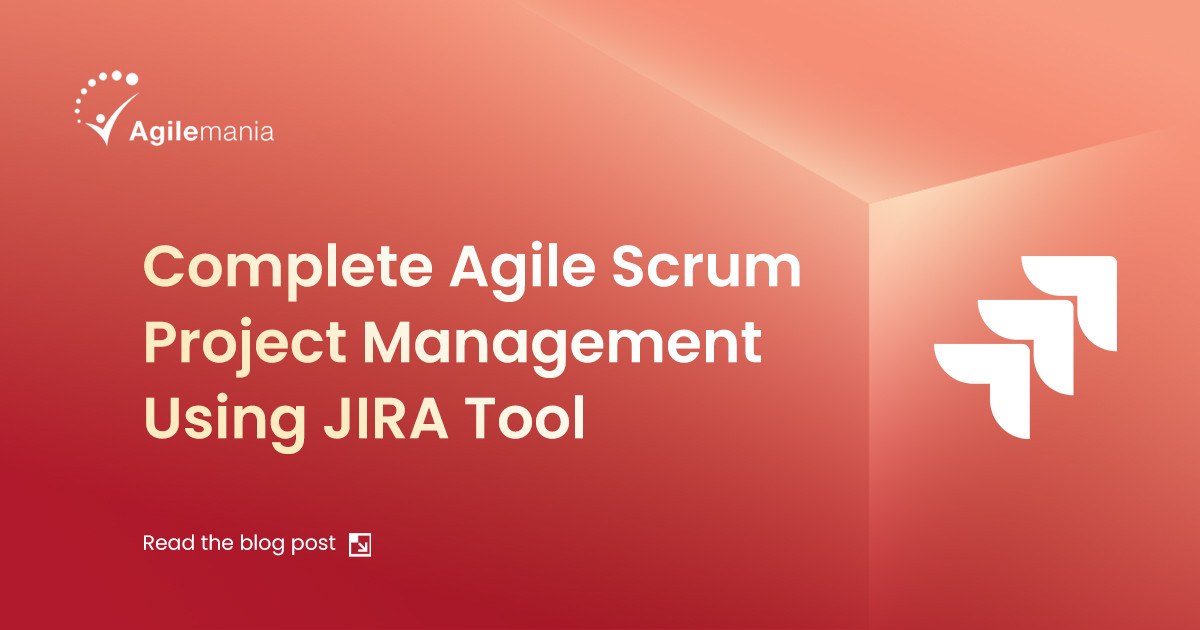
Are you tired of struggling to manage complex software development projects with ever-changing requirements and multiple stakeholders? Do you find it challenging to keep your team productive and on track while maintaining visibility into project progress? If you're nodding your head in agreement, you're not alone.
Many project managers and development teams face similar challenges when it comes to implementing Agile Scrum methodology and finding the right tools to support their efforts. That's where Jira comes in - a powerful project management tool that can help you streamline your Agile Scrum processes and overcome common pain points.
In this blog post, we'll dive deep into how you can use Jira to implement a complete Agile Scrum project management approach. We'll cover everything from setting up your Jira instance to managing your product backlog, running sprints, and tracking team performance. Whether you're new to Agile Scrum or looking to optimize your existing processes, this post will provide you with actionable insights and best practices to help you succeed.
So, let's get started on this journey towards Agile Scrum mastery with Jira!
If you're involved in software development, you've probably heard of Scrum - it's a super popular framework for implementing agile development practices. But what exactly is Scrum, and how does it work with tools like Jira? Let's break it down.
At its core, Scrum is all about building products through a series of iterative sprints. Instead of shipping one big update after months or years of work, teams using Scrum deliver smaller updates on a consistent, scheduled basis. This approach allows for more flexibility, faster feedback, and the ability to pivot when needed.
Scrum teams aim to be self-organizing, continuously learning from their experiences and evaluating their successes and failures. It's a collaborative, reflective process that emphasizes constant improvement.
Now, where does Jira come into play? Out of the box, Jira Software provides a ton of handy tools for tracking and scheduling tasks, as well as monitoring progress. But here's the really cool part - Jira has been extensively tailored to work seamlessly with agile methodologies like Scrum.
In Jira, you can easily create and manage your product backlog, plan your sprints, and track your team's progress throughout each iteration. Plus, with features like customizable workflows, agile reporting, and scrum boards, Jira makes it a breeze to implement Scrum best practices.
If you're looking to implement Scrum in your software development projects, Jira is a fantastic tool to help you get started. In this tutorial, we'll walk you through the steps to set up a Scrum project in Jira and start managing your work effectively.
First things first, you'll need to create a Jira account if you don't already have one. Once you're logged in, navigate to the "Projects" section and click on "Create project". Jira offers a variety of project templates, but for this tutorial, we'll select the "Scrum software development" template.
On the next screen, simply hit "Select", give your project a name and a key, and choose a project lead. Then, click "Submit" to create your Scrum project. You'll now have an empty backlog (also known as the "product backlog") where you can start adding your work items, or "issues" as they're called in Jira.
In Scrum, work items are often described as user stories. These are short, non-technical descriptions of a feature or functionality from the user's perspective. A typical user story follows the "As a {type of user}, I want {goal} so that {benefit}".format:
For example, let's say you're building a website. A user story might look like this: "As a customer, I want to be able to create an account so that I can see my previous purchases."
To create user stories in Jira, simply use the quick create option in the backlog. If you don't have specific stories in mind, feel free to create sample stories to get a feel for the process. You can categorize your issues as bugs, tasks, sub-tasks, stories, or epics.
Once you've added a few user stories, you can prioritize them in the backlog by dragging and dropping them in the order they should be worked on. Remember, Scrum is an agile methodology, so you'll continue to create and refine stories throughout the project's lifetime as you learn and adapt.
Scrum Master certification empowers you to ensure product features meet user needs, leveraging Jira Software at your fingertips.
Take the Test!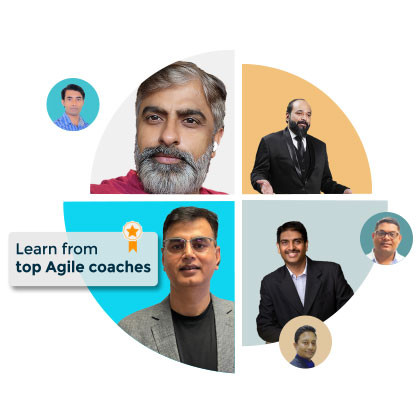
Now that you have some user stories in your backlog, it's time to create a Scrum board to visualize and manage your work. In Jira, navigate to "View all boards" and click "Create board". Select "Create a Scrum board" and choose whether you want to create a board for a new software project, an existing project, or from an existing saved filter.
You can customize your Scrum board by clicking on "Board" and then "Configure". Here, you can adjust settings such as the board's name, admins, filters, and projects. You can also configure columns, swimlanes (rows used to group issues), card colors, card layout, and estimation settings to tailor the board to your team's needs.
With your Scrum board set up, you're ready to start your first sprint and begin tackling those user stories! Remember, Scrum is all about continuous improvement, so don't be afraid to inspect and adapt your processes as you go.
Create your first sprint in the backlog so you can start planning the sprint. To create a sprint in Jira, navigate to the Backlog and click on the "Create Sprint" button. You can then proceed with your first sprint planning meeting.
In Scrum, teams forecast to complete a set of user stories or other work items during a fixed time duration, known as a sprint. Generally speaking, sprints are one, two, or four weeks long. It's up to the team to determine the length of a sprint, but we recommend starting with two weeks. That's long enough to get something accomplished but not so long that the team isn't getting regular feedback.
Once a sprint cadence is determined, the team perpetually operates on that cadence. Fixed-length sprints reinforce estimation skills and predict the future velocity for the team as they work through the backlog.
Now that you've created your first sprint, it's time to gather your team for the sprint planning meeting. This event is crucial for setting the team up for success throughout the sprint. During this meeting, everyone discusses the sprint goal and the stories in the prioritized product backlog. The development team then creates detailed tasks and estimates for the high-priority stories, committing to completing a certain number of stories in the sprint. These stories and the plan for completing them become the sprint backlog.
To add story point estimates to your stories in Jira, simply enter a number in the Story point estimate field. You can also provide more details to the stories or create subtasks to break down the work further. When you're ready, drag the stories agreed upon during the sprint planning meeting into the newly created sprint. Congratulations, you now have your sprint backlog!
Once you've added at least one issue to the sprint, you can launch it by clicking the "Start Sprint" button in Jira. Set the duration and define the sprint goal. Make sure you have the necessary "Manage Sprint" permissions for all projects selected in the board filter.
Give your sprint a name that reflects the sprint goal or the common theme among the issues in the sprint. Set the duration of the sprint and the start and end dates, which should align with your team's schedule. If you're not sure about the ideal sprint length, we recommend starting with two-week sprints. Don't forget to add the sprint goal as agreed upon in the sprint planning meeting.
Throughout the sprint, have your team meet daily, usually in the morning, for the daily standup. The purpose of this meeting is to review what everyone is working on and identify any roadblocks that might hinder the completion of sprint tasks. Keep the meeting short and focused, with each team member answering three key questions:
What did I complete yesterday?
What will I work on today?
Am I blocked by anything?
You can use the active sprints of your scrum board during the daily standup to provide a visual reference for the tasks each team member is working on.
As the sprint progresses, keep an eye on the Burndown Chart in Jira. This chart shows the actual and estimated amount of work remaining in the sprint and is automatically updated as work items are completed. To view the Burndown Chart, click on "Reports" in the sidebar and select "Burndown Chart" from the reports dropdown.
The Burndown Chart helps you track the total work remaining for the sprint and project the likelihood of achieving the sprint goal. By monitoring the remaining work throughout the iteration, your team can manage its progress and respond accordingly.
At any point during or after the sprint, you can view the Sprint Report to monitor the sprint. The Sprint Report includes the Burndown Chart and lists the work completed, work not completed, and any work added after the sprint started. You can access this report by clicking on "Reports" in the sidebar.
The sprint review, or sprint demo, is a sharing meeting where the team shows what they've shipped in that sprint. Each sprint usually produces a working part of the product called an increment. This is a meeting with a lot of feedback on the project and includes a brainstorming session to help decide what to do next.
Attendees typically include the development team, scrum master, product owner, and optionally, stakeholders. The sprint review is usually held on the last day of the sprint and lasts about two hours for a two-week sprint.
Use the data from Jira's reports, such as the Sprint Report, to help define the work completed during the sprint review meeting.
After you complete the sprint, have your team do a retrospective. The sprint retrospective meeting is attended by the development team, scrum master, and product owner. It typically lasts 90 minutes for a two-week sprint and is held at the end of the iteration. The purpose of the retrospective is for the team to inspect itself, including its processes, tools, and team interaction. Improvement issues are often added to the next sprint's backlog. Use retrospectives to find out what's working so the team can continue to focus on those areas, and identify what's not working to find creative solutions and develop an action plan.
During the sprint retrospective meeting, use Jira's reports, such as the Velocity Chart, to illustrate the team's performance and determine whether they are on target. The Velocity Chart shows the work completed in each sprint, indicating the team's capacity, which can be useful for future planning.
At the end of the sprint, mark it as complete in Jira by clicking on the "Active sprints" button in the sidebar and then clicking "Complete Sprint". This will move any incomplete tasks to the Backlog, which you can then allocate to future sprints if needed.
By leveraging Jira's features throughout the Scrum process, you can effectively manage your sprints, track progress, and make data-driven decisions to improve your team's performance.
Implementing Scrum using Jira is a powerful way to streamline your software development process and improve your team's efficiency. By following the steps outlined in this blog post, you can effectively create and manage your product backlog, plan and execute sprints, and continuously improve your team's performance.
Jira's built-in features, such as the Scrum board, Burndown Chart, Sprint Report, and Velocity Chart, provide valuable insights into your team's progress and help you make data-driven decisions. The tool's integration with Bitbucket also allows for seamless workflow automation, further enhancing your team's productivity.
Yes, Jira is a powerful project management tool that helps streamline Agile Scrum processes, making it easier to manage complex software development projects with changing requirements and multiple stakeholders.
The Scrum feature in Jira allows you to set up and manage product backlogs, run sprints, and track team performance, all within a structured Agile framework.
Jira is used for managing software development projects, particularly within Agile methodologies like Scrum, by providing tools for tracking tasks, managing workflows, and ensuring team collaboration.
Jira is ideal for Scrum because it offers comprehensive features to manage sprints, monitor progress, and maintain visibility into the entire Agile process, making it easier to keep teams productive and aligned with project goals.
Agilemania, a small group of passionate Lean-Agile-DevOps consultants and trainers, is the most trusted brand for digital transformations in South and South-East Asia.
WhatsApp Us
We will get back to you soon!
For a detailed enquiry, please write to us at connect@agilemania.com

