
Agilemania
Agilemania, a small group of passionate Lean-Agile-DevOps consultants and trainers, is the most tru... Read more
![]() Get Your AI-Enabled Scrum Master Certification for Just ₹2,500 (Save 75%)!
Get Your AI-Enabled Scrum Master Certification for Just ₹2,500 (Save 75%)!
Scrum.Org
SAFe®
ICAgile
Scrum Alliance
Technical Agility
Kanban
Business Analysis
Project Management
AI-Enabled
Agilemania Academy
Scrum.Org
SAFe®
ICAgile
Scrum Alliance
Technical Agility
Kanban
Business Analysis
Project Management
AI-Enabled

Agilemania
Agilemania, a small group of passionate Lean-Agile-DevOps consultants and trainers, is the most tru... Read more
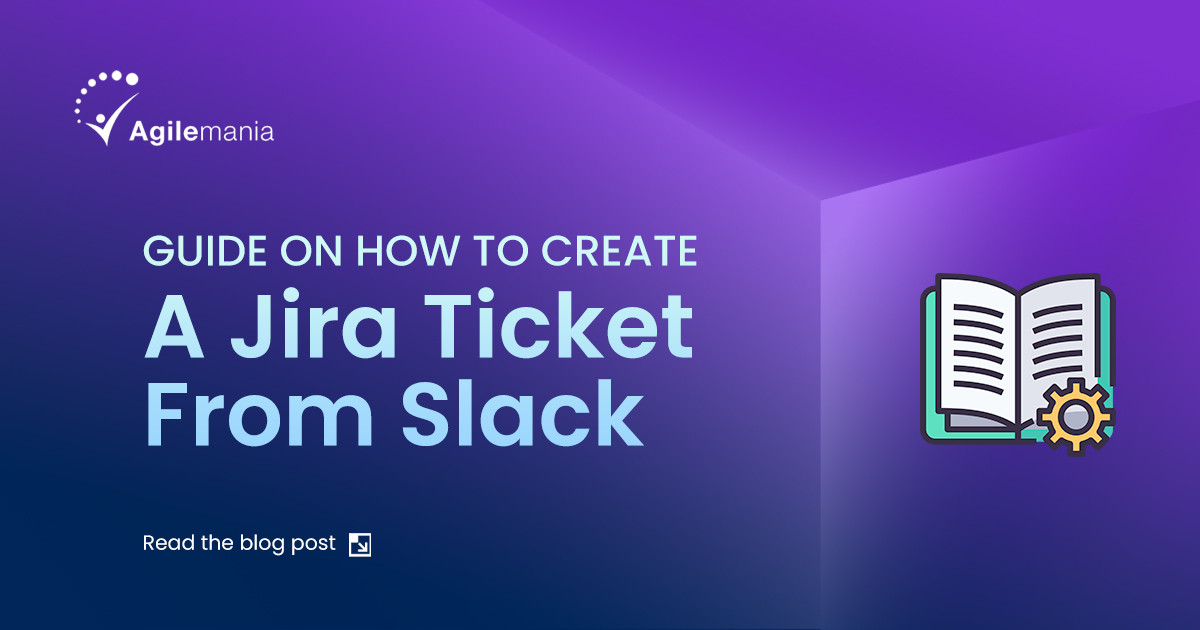
Let's face it, constantly switching between apps to create Jira tickets disrupts your flow and wastes valuable time. Important details get lost in the shuffle, and the whole process feels overwhelming.
But what if there was a better way? A way to seamlessly transform those Slack discussions straight into actionable Jira tickets, all without ever leaving the flow of your conversation?
This blog post is your ticket (pun intended!) to harness the power of the Jira Slack integration. Read on to learn how to eliminate context switching, streamline ticket creation, and keep your team on the same page—all within Slack!
Slack is a messaging platform designed specifically for collaboration and communication, breaking down silos and keeping everyone on the same page. Slack integrates with various tools like Zoom, Google Calendar, and Jira, making it a central hub for your team's work.
While Jira is a tool to keep track of projects, issues, and deadlines. From logging bugs to managing cross-department projects, Jira offers a customizable workflow to fit your specific needs.
Let's say a team brainstorming session in Slack sparks a brilliant new feature idea. You, want to add it to your Jira backlog for prioritization and future development. Integrating Slack with Jira will help you not switch between both apps!
Here’s how you can integrate Slack with Jira:
Within Jira, head to the "Apps" section, and select “Manage your Apps” in the drop-down menu.
On the "Manage Apps" page, use the "Action required" dropdown menu, and then select "All apps" to view the full list.
Now, scroll down the list of available apps and find the one labeled "Slack." Click on "Slack" to get more details about the integration.
Look for a button labeled "Configure". Clicking this button will typically open a dedicated “Slack Integration Setup” page.
Enable the Slack Integration button at the bottom of the page. This button will finalize the integration process. Now, you're ready to use Slack functionalities directly within your Jira tool!
Explore our continuous learning opportunities crafted by our coaches and trainers to empower your agile journey. Contact us today to discover the next best step for your career.
Take the Test!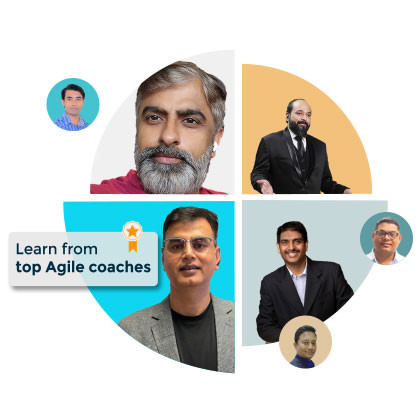
Log in to your Slack workspace and navigate to the section called "Browse apps," Clicking it will typically open a dropdown menu.
From the drop-down menu, choose "Apps." This will lead you directly to the apps directory page.
Within the apps directory, locate the search bar and find "Jira Cloud."
Once you find the Jira Cloud app, click the "Add to Slack" button to initiate the installation process.
Follow the on-screen instructions to grant Jira Cloud the necessary permissions to access your Slack workspace.
Once you complete these steps, you’ll receive a confirmation message indicating successful integration.
Now that you’ve added Jira to your Slack, you can start creating Jira tickets directly from the app. Here are two ways to create a Jira ticket directly from your Slack conversation:
Open the Slack app and navigate to the desired channel or conversation.
In the message input field, type "/jira" to call the Jira integration.
Upon calling the Jira integration, you will be presented with an option to "Create Issue."
Select the "Create Issue" option, which will prompt you with a form to fill out the necessary details for your new Jira ticket.
Provide the required information, such as a description of the issue, the issue type, the person or team to assign the issue to, and the priority level.
Once you have entered all the relevant details, submit the form by selecting the "Create" button.
After submission, the Jira integration will automatically post the details of the newly created issue in the dedicated channel or conversation for Jira-related matters.
By following these steps, you have successfully created a new Jira ticket directly from within the Slack application, streamlining the process and eliminating the need to navigate to the separate Jira platform.
Within the Slack app, head to the #jira-report-an-issue channel in Slack designated for reporting and logging Jira issues.
Locate the specific message or conversation thread that you wish to convert into a Jira ticket.
React to the relevant message by adding the ticket or issue emoji (e.g., 🎫).
After adding the emoji reaction, you should be prompted with an option to "Create Issue" within the same conversation thread.
Select the "Create Issue" option, which will present you with a form to fill out the necessary details for the new Jira ticket, such as the issue type, the person or team to assign it to, the priority level, and a detailed description of the issue.
Carefully review and complete the required fields in the form, ensuring that all necessary information is provided accurately.
Once you have filled out the form, submit it to finalize the creation of the new Jira ticket.
After completing these steps, the integration system will automatically post the details of the newly created Jira ticket in the dedicated channel or conversation designated for tracking and monitoring Jira issues within your organization.
Say goodbye to constant app-switching and context-switching with the seamless Jira Slack integration. By following the simple steps outlined in this guide, you can effortlessly create Jira tickets directly from your Slack conversations, keeping your team aligned and your workflow uninterrupted. Embrace the power of this integration and streamline your project management process, allowing you to focus on what truly matters – delivering exceptional results.
Yes, to create Jira tickets from Slack, you need to have a Jira account and integrate it with your Slack workspace by installing the Jira Cloud app.
Yes, when creating a Jira ticket from Slack, you can specify the person or team to assign the issue to by filling out the relevant field in the issue creation form.
After you submit the issue creation form in Slack, the Jira integration will automatically post the details of the newly created ticket in the dedicated Jira channel or conversation within your Slack workspace, confirming that the ticket has been successfully created.
Agilemania, a small group of passionate Lean-Agile-DevOps consultants and trainers, is the most trusted brand for digital transformations in South and South-East Asia.
WhatsApp Us
We will get back to you soon!
For a detailed enquiry, please write to us at connect@agilemania.com

