
Agilemania
Agilemania, a small group of passionate Lean-Agile-DevOps consultants and trainers, is the most tru... Read more
![]() Get Your AI-Enabled Scrum Master Certification for Just ₹2,500 (Save 75%)!
Get Your AI-Enabled Scrum Master Certification for Just ₹2,500 (Save 75%)!
Scrum.Org
SAFe®
ICAgile
Scrum Alliance
Technical Agility
Kanban
Business Analysis
Project Management
AI-Enabled
Agilemania Academy
Scrum.Org
SAFe®
ICAgile
Scrum Alliance
Technical Agility
Kanban
Business Analysis
Project Management
AI-Enabled

Agilemania
Agilemania, a small group of passionate Lean-Agile-DevOps consultants and trainers, is the most tru... Read more
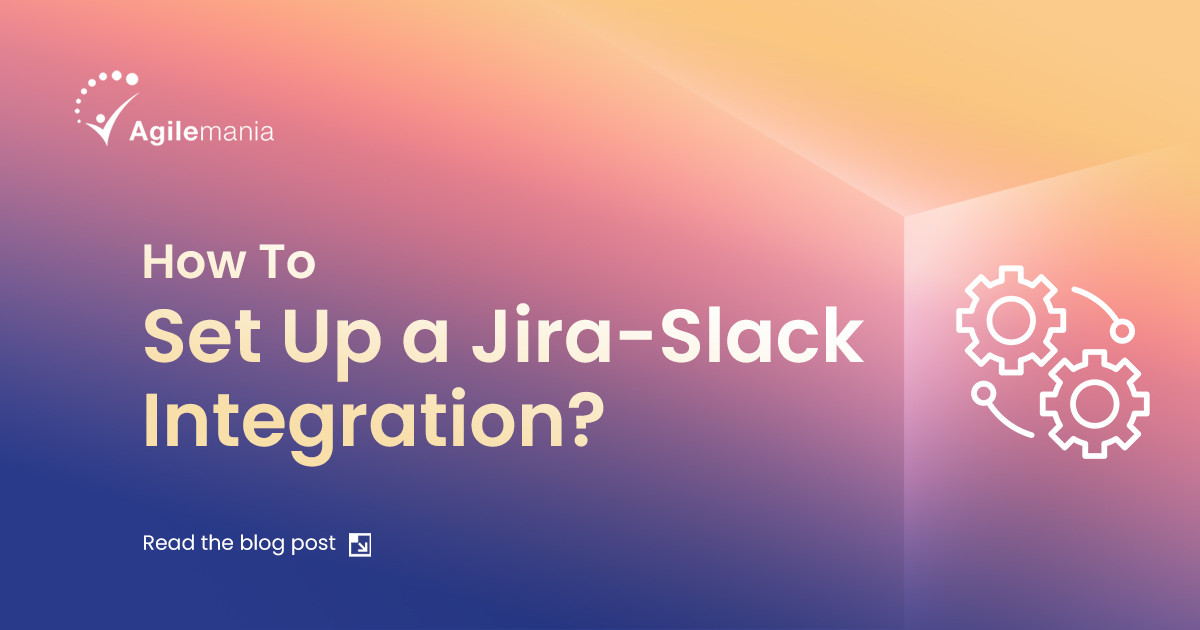
Ever feel like you're constantly bouncing between Jira and Slack, trying to keep track of a million things at once? Yeah, us, too. That constant switching can be a real productivity killer, not to mention the frustration of information getting lost in the shuffle between email, chats, and project management tools.
If you're tired of slow response times, reduced project visibility, and that constant feeling of being just a little out of the loop, then buckle up! This blog is here to show you how to set up the magical Jira-Slack integration.
This integration will be a game-changer for streamlining communication, boosting efficiency, and (dare we say) making project management a little less stressful. So, ditch the email overload and get ready to experience the power of having your Jira issues right there in your Slack workspace. Let's dive in!
Setting up Slack is an easy process. Here's a step-by-step walkthrough to get your Slack and Jira talking to each other. But before we dive in, make sure you've got these prerequisites:
You'll need a Slack account with admin privileges. This basically means you have the power to add new apps and integrations.
You'll also need an account with admin privileges on the Jira app.
Lastly, while you can technically do this whole thing through your browser, we recommend using the desktop apps for both Slack and Jira. It can just make things a lot smoother.
Open your Jira account and look for the "Apps" tab within Jira.
You should see a "Manage your Apps" option. Click on that.
Once you're in the app management area, find the "Action required" dropdown menu and click on "All apps."
Now, scroll down the list of available integrations until you find the one and only Slack. Click on it to learn more about Slack integration and a quick installation guide.
Look for a button that says "Configure" and give it a click. This will take you to the "Slack Integration Setup" page.
On the "Slack Integration Setup" page, you'll see a "Connect" button at the bottom. Click on that, and – voila! – you're all set to use the power of Slack right within your Jira.
Gain recognition as an expert in Agile methodologies, expand your career prospects, and access a global community of Agile practitioners. Elevate your skills and credibility with the CSM certification, paving the way for success in Agile project management.
Register Now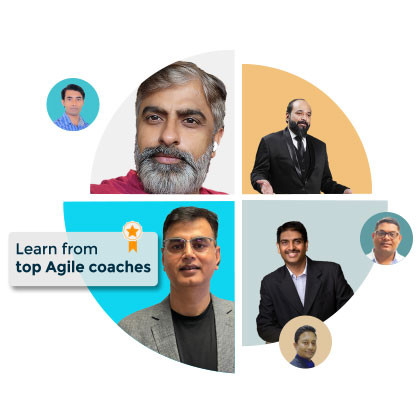
Head over to your Slack workspace and log in
In the top left corner of Slack, you should see a button that says "Browse apps." Click on that.
On the apps directory page, search for Jira cloud.
Once you've found Jira Cloud, click on the "Add to Slack" button, and follow any on-screen instructions to grant Jira access to your workspace.
After following the steps, you should see a confirmation message letting you know you've successfully integrated Jira Cloud into your Slack workspace.
First, head over to your private Slack channel. If you don't already have a private channel for specific project discussions, this is a great time to create one!
Once you're in your private Slack channel, in the message bar, type in the magic command /invite @Jira (and hit enter, of course!).
This will send an invitation to Jira, welcoming it to your private channel.
With Jira successfully invited and integrated into your private channel, you can now leverage all the same functionality you'd enjoy in a public channel. This means creating issues, receiving notifications, and keeping your team on the same page – all within your private channel.
Imagine a world where reaching out to discuss project issues is as easy as sending a Slack message. That's the beauty of this integration! By fostering open communication channels between Jira and Slack, your team can easily connect, share information, and brainstorm solutions – all without ever leaving their familiar Slack environment.
Information overload can be a real drag on productivity. But the Slack and Jira integration helps strike a balance. By keeping project details and discussions centralized, everyone has access to the same information. This not only reduces the need for repetitive explanations but also empowers your team to make informed decisions and avoid duplicating efforts.
Here's how this powerful combo can supercharge your team's efficiency:
Centralize communication within Slack, keeping everyone on the same page.
Get critical updates delivered directly to Slack channels.
Discuss project issues with ease by creating Jira tickets from Slack.
Also, using Slack, you can spice up your conversations with GIFs related to Jira updates. Use GIFs to celebrate completed tasks, highlight important updates, or simply add a touch of humor to your project discussions. This can boost team morale and make project management more engaging and fun.
So there you have it! We've shown you how you can integrate Slack and Jira to improve your team's workflow. This integration empowers your team to work smarter, not harder, by streamlining communication, boosting visibility, and fostering collaboration.
So, ready to ditch the frustration and embrace a world of seamless project management? Get started with the Slack and Jira integration today, and watch your team's productivity soar!
If you’re ready to complement these technical skills with world-class strategy, consider enrolling in a PMP training course to solidify your expertise and lead your team with even greater precision.
No! Setting up the integration is generally quite straightforward. Most of the process involves navigating menus within Jira and Slack and clicking a few buttons. This blog post even includes a step-by-step guide to walk you through the process.
Yes, typically you'll need admin privileges in both platforms to establish the connection. This grants the integration the necessary permissions to access information and send updates between the two tools.
Yes! Depending on the specific integration you choose (there are a few options available), creating new Jira issues from Slack is often a possibility. This can be done through slash commands within Slack or through dedicated buttons within the integration itself.
Agilemania, a small group of passionate Lean-Agile-DevOps consultants and trainers, is the most trusted brand for digital transformations in South and South-East Asia.
WhatsApp Us
We will get back to you soon!
For a detailed enquiry, please write to us at connect@agilemania.com

